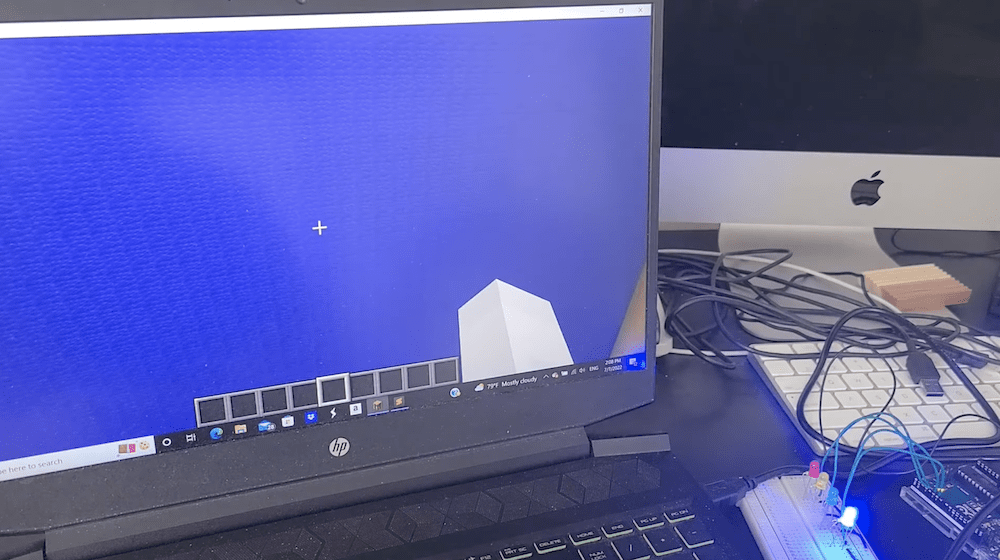How to properly reset your AirPods

When Apple launched its first generation AirPods in 2016 with a unique shape, many thought they wouldn't be very popular. However, seven years later, Apple launched its third generation last year with shortened stems similar to the Pro versions with spatial audio, IPX4 water resistance.
If you are having connectivity issues, charging issues with your Apple AirPods and AirPods Pro earphones or maybe sound is only playing through one earphone, a quick fix that might fix the problem is to reset your Apple AirPods Pro. I've had my Apple AirPods since launch and only had to reset them once to fix an audio issue I had after an update. If you're looking to reset your AirPods, this quick guide will walk you through the process, which only takes a few minutes.
How to Reset AirPodsIt should be remembered that when you reset your AirPods, your AirPods settings will also be reset, allowing you to configure the options again as shown below. It's also worth noting that AirPods can only be associated with one Apple ID if you want to use someone else's AirPods with your iOS device. You'll need to remove the AirPods from their Apple ID first, as explained below.
1. To start the reset process, put both of your AirPods back in their charging case and close the lid, waiting 30 seconds
2. After a short wait, open the lid of your Apple AirPods charging case
3. On your iPhone or iOS device, then go to Settings and Bluetooth
4. If you're AirPods are listed, select the More Info button. The blue circle with an "i" next to your AirPods.
5. From the available options, select Tap Forget This Device and confirm your decision when prompted.
6. With the lid of your charging case open, press and hold the setup button on the back of the case for 15 seconds until the status light flashes amber and then white.
7. Once you are in AirPods status mode, reconnect your AirPods to your iOS device. Close the lid of your charging case and bring it closer to your iPhone to start the syncing process. You should now see a prompt appear on the front screen of your iPhone or iOS device allowing you to reconnect your AirPods.
Watch this video on YouTube.
How to Remove AirPods from Apple IDIf you want to use AirPods that have been connected to a different Apple ID, you will need to remove the old Apple ID first before you can connect it to your iPhone, Apple TV iOS device, or MacBook. To do this, you will need to ask the person with the Apple ID you wish to remove to follow the instructions below.
1. First, make sure the device or item is connected via Bluetooth to your iOS device and is within Bluetooth range.
2. Open the Find My app on your iPhone and tap the Items or Devices button.
3. Swipe up from the bottom of your iPhone screen
4. Select Remove Item or Remove This Device when prompted, then confirm your decision when Apple prompts you again.
You can also remove AirPods from an old Apple ID on a Mac computer, just make sure they are within range, then go to the Find My app, select the device you want to remove, select the More card info button and select Remove this device.

Once you have...


When Apple launched its first generation AirPods in 2016 with a unique shape, many thought they wouldn't be very popular. However, seven years later, Apple launched its third generation last year with shortened stems similar to the Pro versions with spatial audio, IPX4 water resistance.
If you are having connectivity issues, charging issues with your Apple AirPods and AirPods Pro earphones or maybe sound is only playing through one earphone, a quick fix that might fix the problem is to reset your Apple AirPods Pro. I've had my Apple AirPods since launch and only had to reset them once to fix an audio issue I had after an update. If you're looking to reset your AirPods, this quick guide will walk you through the process, which only takes a few minutes.
How to Reset AirPodsIt should be remembered that when you reset your AirPods, your AirPods settings will also be reset, allowing you to configure the options again as shown below. It's also worth noting that AirPods can only be associated with one Apple ID if you want to use someone else's AirPods with your iOS device. You'll need to remove the AirPods from their Apple ID first, as explained below.
1. To start the reset process, put both of your AirPods back in their charging case and close the lid, waiting 30 seconds
2. After a short wait, open the lid of your Apple AirPods charging case
3. On your iPhone or iOS device, then go to Settings and Bluetooth
4. If you're AirPods are listed, select the More Info button. The blue circle with an "i" next to your AirPods.
5. From the available options, select Tap Forget This Device and confirm your decision when prompted.
6. With the lid of your charging case open, press and hold the setup button on the back of the case for 15 seconds until the status light flashes amber and then white.
7. Once you are in AirPods status mode, reconnect your AirPods to your iOS device. Close the lid of your charging case and bring it closer to your iPhone to start the syncing process. You should now see a prompt appear on the front screen of your iPhone or iOS device allowing you to reconnect your AirPods.
Watch this video on YouTube.
How to Remove AirPods from Apple IDIf you want to use AirPods that have been connected to a different Apple ID, you will need to remove the old Apple ID first before you can connect it to your iPhone, Apple TV iOS device, or MacBook. To do this, you will need to ask the person with the Apple ID you wish to remove to follow the instructions below.
1. First, make sure the device or item is connected via Bluetooth to your iOS device and is within Bluetooth range.
2. Open the Find My app on your iPhone and tap the Items or Devices button.
3. Swipe up from the bottom of your iPhone screen
4. Select Remove Item or Remove This Device when prompted, then confirm your decision when Apple prompts you again.
You can also remove AirPods from an old Apple ID on a Mac computer, just make sure they are within range, then go to the Find My app, select the device you want to remove, select the More card info button and select Remove this device.

Once you have...
What's Your Reaction?