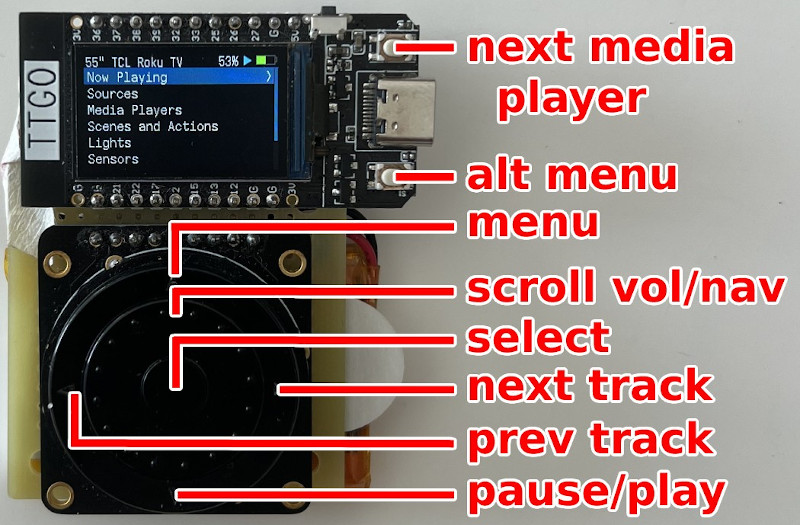How to Use Low Power Mode on iPhone

If you need to increase the battery life of your iPhone, you can use low power mode or power saving mode on your device to extend your battery.
This is a handy feature that Apple has built into the iPhone when you need to save your iPhone battery. This can happen when your battery gets weaker than expected and you want to extend its battery life that day.
What is Power Saver or Power Saver Mode on iPhone?Power Saving Mode or Low Power Mode is a feature built into the battery app on the iPhone. You can switch your iPhone to this mode and it will turn off a number of things that use your battery in this setting.
As soon as you enable this mode, the use of email fetch, background app refresh, auto downloads, paused iCloud photos, auto lock is automatically set over 30 seconds and there are also less visual effects. 5G usage is also reduced and 5G is then only used when streaming video.
How do I enable Low Power Mode?To enable power saving mode on your iPhone, you need to go to Settings > Battery, then you will see a toggle for low power mode, enable it and your battery life will be extended.
When you are in power saving mode on the iPhone, your battery changes color to a yellow icon, this is designed to let you know that your smartphone is set to power saving mode .
You can also enable this feature from Control Center on your iPhone, you will need to add it to your Control Center first. To add Low Power Mode to your Control Center, you need to go to Settings > Control Center > Customize Controls and add the Low Power Mode feature.
How do I disable Low Power Mode?There are two ways to disable low power mode on your iPhone, this can be done from the control center on your device if you have enabled it as one of the features. The second way is from your iPhone settings menu. To turn off power saving mode, you need to go to Settings > Battery and turn off power saving mode.


If you need to increase the battery life of your iPhone, you can use low power mode or power saving mode on your device to extend your battery.
This is a handy feature that Apple has built into the iPhone when you need to save your iPhone battery. This can happen when your battery gets weaker than expected and you want to extend its battery life that day.
What is Power Saver or Power Saver Mode on iPhone?Power Saving Mode or Low Power Mode is a feature built into the battery app on the iPhone. You can switch your iPhone to this mode and it will turn off a number of things that use your battery in this setting.
As soon as you enable this mode, the use of email fetch, background app refresh, auto downloads, paused iCloud photos, auto lock is automatically set over 30 seconds and there are also less visual effects. 5G usage is also reduced and 5G is then only used when streaming video.
How do I enable Low Power Mode?To enable power saving mode on your iPhone, you need to go to Settings > Battery, then you will see a toggle for low power mode, enable it and your battery life will be extended.
When you are in power saving mode on the iPhone, your battery changes color to a yellow icon, this is designed to let you know that your smartphone is set to power saving mode .
You can also enable this feature from Control Center on your iPhone, you will need to add it to your Control Center first. To add Low Power Mode to your Control Center, you need to go to Settings > Control Center > Customize Controls and add the Low Power Mode feature.
How do I disable Low Power Mode?There are two ways to disable low power mode on your iPhone, this can be done from the control center on your device if you have enabled it as one of the features. The second way is from your iPhone settings menu. To turn off power saving mode, you need to go to Settings > Battery and turn off power saving mode.
What's Your Reaction?