How to use WhatsApp Web and Desktop

WhatsApp has become one of the most widely used messaging apps in the world, serving millions of users across various platforms. If you are a WhatsApp user on your mobile device, you have the option to use the app on your desktop computer and any device's web browser.
Whether you're working on your PC or Mac or using a tablet, WhatsApp Web lets you access your chats and messages on the go. The desktop version, WhatsApp Desktop, is also a great option for those who prefer a more traditional experience on their computer.
This guide is designed to help you set up WhatsApp on your browser, ensuring you don't miss any important messages or updates, and have the ability to easily switch between devices. With WhatsApp Web, you can stay connected with your contacts without having to switch between devices or interrupt your workflow. So whether you're at home or on the go, you can always stay in touch with friends and family.
How do I use WhatsApp Desktop on my Mac or PC?Setting up WhatsApp Desktop on your Mac or PC works the same way, although with this version you'll actually need to download the app to your computer.
In order to run the app on your PC or Mac, you will need to download the app to your device, this can be done from the WhatsApp website here.
As with the web version of the app, you will need to authorize it with your smartphone, open WhatsApp on your Android or iPhone device and go to settings.
Then click WhatsApp Web/Desktop on your device, then click Pair Device, then you will be prompted to point your phone's camera at the app and the desktop version of WhatsApp will be allowed.
That's all, WhatsApp makes it very easy for you to set up their messaging app in a web browser or on your PC or Mac, you can find more details about the app on their website. You will of course need to set up the app on your mobile phone before you can use these features. You can find more details on how to use the app on your desktop and on the web on the WhatsApp website.
How do I use WhatsApp in my internet browser?WhatsApp Web can be used with any web browser, although to use the service you will need to have an account on the platform on your mobile phone, it is exactly the same as the desktop version of the application.
The app will work in any web browser, to use it you need to go to web.whatsapp.com in your browser, then you will be prompted to use your mobile phone to activate the web version.
This can be done by opening the WhatsApp application on your smartphone, you must then select Menu or Settings, then select WhatsApp Web, once selected, you will be prompted to point your phone to the browser.
Once done, your phone will authorize your web browser on the computer you are using, this authorization should be available on your computer and the browser until you delete the browser history.
Here are the steps to follow:
Go to web.whatsapp.com in your browser Open the WhatsApp app on your iPhone or Android phone Go to Settings in the app and click on WhatsApp Web or Desktop Scan the QR code in the browser with your smartphone Start using WhatsApp in your web browser How to stop using WhatsApp in internet browser?If you are done using the web version of WhatsApp and no longer want to use it in a browser, all you need to do to stop it from using your account is to completely clear the web browser history.
This is useful if the web application was used on a shared computer or on a device that someone else may have access to.
It's essential to keep your WhatsApp account secure, especially if you're using it on a public or shared computer. In such cases, it is recommended to completely clear the browser history once you are done using WhatsApp. This will prevent access to your account by anyone else who may be using this...
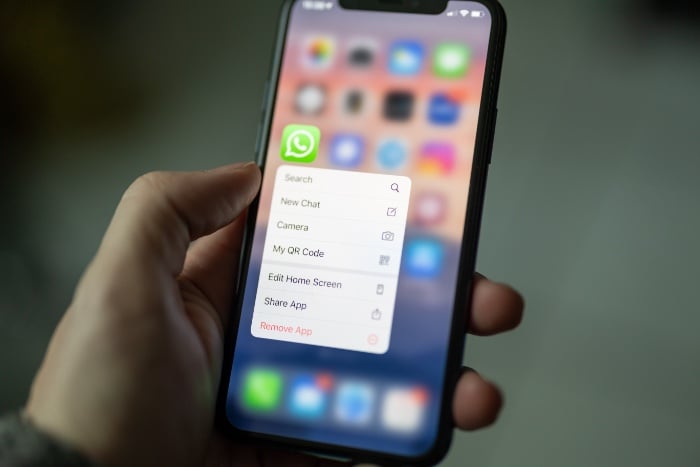

WhatsApp has become one of the most widely used messaging apps in the world, serving millions of users across various platforms. If you are a WhatsApp user on your mobile device, you have the option to use the app on your desktop computer and any device's web browser.
Whether you're working on your PC or Mac or using a tablet, WhatsApp Web lets you access your chats and messages on the go. The desktop version, WhatsApp Desktop, is also a great option for those who prefer a more traditional experience on their computer.
This guide is designed to help you set up WhatsApp on your browser, ensuring you don't miss any important messages or updates, and have the ability to easily switch between devices. With WhatsApp Web, you can stay connected with your contacts without having to switch between devices or interrupt your workflow. So whether you're at home or on the go, you can always stay in touch with friends and family.
How do I use WhatsApp Desktop on my Mac or PC?Setting up WhatsApp Desktop on your Mac or PC works the same way, although with this version you'll actually need to download the app to your computer.
In order to run the app on your PC or Mac, you will need to download the app to your device, this can be done from the WhatsApp website here.
As with the web version of the app, you will need to authorize it with your smartphone, open WhatsApp on your Android or iPhone device and go to settings.
Then click WhatsApp Web/Desktop on your device, then click Pair Device, then you will be prompted to point your phone's camera at the app and the desktop version of WhatsApp will be allowed.
That's all, WhatsApp makes it very easy for you to set up their messaging app in a web browser or on your PC or Mac, you can find more details about the app on their website. You will of course need to set up the app on your mobile phone before you can use these features. You can find more details on how to use the app on your desktop and on the web on the WhatsApp website.
How do I use WhatsApp in my internet browser?WhatsApp Web can be used with any web browser, although to use the service you will need to have an account on the platform on your mobile phone, it is exactly the same as the desktop version of the application.
The app will work in any web browser, to use it you need to go to web.whatsapp.com in your browser, then you will be prompted to use your mobile phone to activate the web version.
This can be done by opening the WhatsApp application on your smartphone, you must then select Menu or Settings, then select WhatsApp Web, once selected, you will be prompted to point your phone to the browser.
Once done, your phone will authorize your web browser on the computer you are using, this authorization should be available on your computer and the browser until you delete the browser history.
Here are the steps to follow:
Go to web.whatsapp.com in your browser Open the WhatsApp app on your iPhone or Android phone Go to Settings in the app and click on WhatsApp Web or Desktop Scan the QR code in the browser with your smartphone Start using WhatsApp in your web browser How to stop using WhatsApp in internet browser?If you are done using the web version of WhatsApp and no longer want to use it in a browser, all you need to do to stop it from using your account is to completely clear the web browser history.
This is useful if the web application was used on a shared computer or on a device that someone else may have access to.
It's essential to keep your WhatsApp account secure, especially if you're using it on a public or shared computer. In such cases, it is recommended to completely clear the browser history once you are done using WhatsApp. This will prevent access to your account by anyone else who may be using this...
What's Your Reaction?















![Three of ID's top PR executives quit ad firm Powerhouse [EXCLUSIVE]](https://variety.com/wp-content/uploads/2023/02/ID-PR-Logo.jpg?#)







