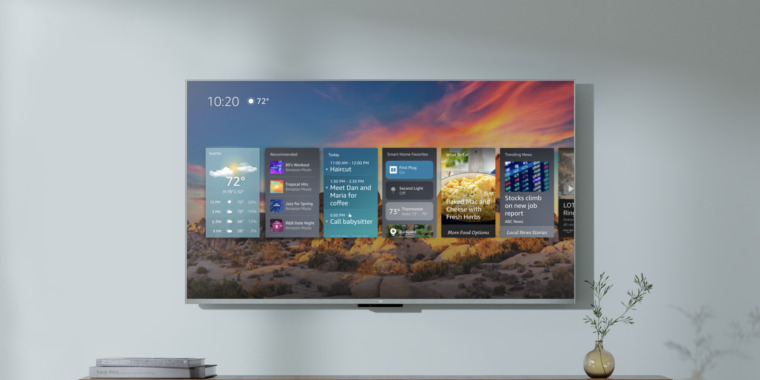iPadOS 16.2 includes the Freeform collaboration app and Stage Manager on an external display
You will, however, need an iPad M1 or M2 for Stage Manager on another monitor.
iPadOS 16 launched a bit later this year than its predecessors, and a few key features weren't quite ready. With iPadOS 16.2, which just arrived this afternoon, I think Apple has caught up with what it had planned. There are two major new features on board here. First, Stage Manager multitasking now works on an external display, provided you're using an iPad with an M1 or M2 chip inside. Second, the collaborative brainstorming and productivity app Freeform is now available on iPad (as well as iPhone and Mac).
Freeform is one of the most flexible and customizable apps Apple has made in a long time. For me, the first thing it reminded me of was a more ambitious version of Apple's own Notes app. Over the years, Notes has become capable of handling much more than text - you can scan documents, add images, draw with Apple Pencil on the iPad and more. The same can be said of Freeform, although it's much less of a text-based application.
When you start a new document, you encounter an ever-expanding blank canvas. At the top of the screen are a few interface elements, including the five elements that allow you to add content to your table. These main categories are Apple Pencil; sticky notes; a library of around 700 shapes and icons; text boxes; and a general-purpose "import" button that lets you pull items from the Files app, your photo library, or URLs that you can paste.
These features all seem simple enough, but they have a lot of underlying complexity. A text box opens with simple black text on a white background, but you can adjust the size, fonts, colors, format, and drop in three different list types. The shapes you can add are many and varied; most of them are flat 2D representations of things like geometric shapes, animals, people, food, etc. But you can break a shape down into its components and move them individually, resize them, change colors, or just use the part you really want. And whenever you interact with an element in Freeform, guidelines appear to help you align it with the content around it. You can also group individual elements (like a text box and a photo) so that they respond as a single object.

Freeform is also very good at accepting different files and attachments. Links to things like articles on a website or a YouTube video are displayed with the page title and a preview (unfortunately, YouTube videos don't play directly in Freeform itself). However, some things, like photos and audio files, work directly in Freeform: you can tap on a photo to see it full screen, or on an audio file to hear what's inside.
Although Freeform works well when you use it alone, Apple has clearly marketed it as a collaborative tool. I haven't been able to try this yet, but now that the software is out of beta, I should have a chance soon. But like the other collaboration features Apple has included in iPadOS 16 this year, it's easy to get other people into a Freeform board. There's a share button in the top right corner of the app, and you can invite people via email, the Messages app, or just by sharing a link.
When you add people through Messages, everyone in the thread is automatically added to the board as an editor (although you can change this if you want it to be read-only). Then, as people add their own content to the board, you can see what's changed via an activity stream. And for real-time collaboration, you can start a FaceTime call with everyone working on the document.
The Stage Manager updates are easier, mainly because we've already had a chance to test them. If you're using an iPad with an M1 or M2 chip, you can connect an external display and extend your iPad screen, rather than just mirroring it. This means you can have different groups of apps running on both the iPad's built-in display and the external monitor, just like you can on a Mac (or most other computers) .
When you connect to a monitor, the external display is blank by default. But if you move your cursor over this screen and launch an app from the Dock, it will appear there. You can also click on any open app on the iPad screen and send it to the other screen via the three-dot menu at the top of the screen.
Just like on the iPad screen, the layout of apps on your external display isn't fully customizable. Instead, there's a wide variety of sizes you can set, and as you add more apps to a space, they dynamically rearrange the...
You will, however, need an iPad M1 or M2 for Stage Manager on another monitor.
iPadOS 16 launched a bit later this year than its predecessors, and a few key features weren't quite ready. With iPadOS 16.2, which just arrived this afternoon, I think Apple has caught up with what it had planned. There are two major new features on board here. First, Stage Manager multitasking now works on an external display, provided you're using an iPad with an M1 or M2 chip inside. Second, the collaborative brainstorming and productivity app Freeform is now available on iPad (as well as iPhone and Mac).
Freeform is one of the most flexible and customizable apps Apple has made in a long time. For me, the first thing it reminded me of was a more ambitious version of Apple's own Notes app. Over the years, Notes has become capable of handling much more than text - you can scan documents, add images, draw with Apple Pencil on the iPad and more. The same can be said of Freeform, although it's much less of a text-based application.
When you start a new document, you encounter an ever-expanding blank canvas. At the top of the screen are a few interface elements, including the five elements that allow you to add content to your table. These main categories are Apple Pencil; sticky notes; a library of around 700 shapes and icons; text boxes; and a general-purpose "import" button that lets you pull items from the Files app, your photo library, or URLs that you can paste.
These features all seem simple enough, but they have a lot of underlying complexity. A text box opens with simple black text on a white background, but you can adjust the size, fonts, colors, format, and drop in three different list types. The shapes you can add are many and varied; most of them are flat 2D representations of things like geometric shapes, animals, people, food, etc. But you can break a shape down into its components and move them individually, resize them, change colors, or just use the part you really want. And whenever you interact with an element in Freeform, guidelines appear to help you align it with the content around it. You can also group individual elements (like a text box and a photo) so that they respond as a single object.

Freeform is also very good at accepting different files and attachments. Links to things like articles on a website or a YouTube video are displayed with the page title and a preview (unfortunately, YouTube videos don't play directly in Freeform itself). However, some things, like photos and audio files, work directly in Freeform: you can tap on a photo to see it full screen, or on an audio file to hear what's inside.
Although Freeform works well when you use it alone, Apple has clearly marketed it as a collaborative tool. I haven't been able to try this yet, but now that the software is out of beta, I should have a chance soon. But like the other collaboration features Apple has included in iPadOS 16 this year, it's easy to get other people into a Freeform board. There's a share button in the top right corner of the app, and you can invite people via email, the Messages app, or just by sharing a link.
When you add people through Messages, everyone in the thread is automatically added to the board as an editor (although you can change this if you want it to be read-only). Then, as people add their own content to the board, you can see what's changed via an activity stream. And for real-time collaboration, you can start a FaceTime call with everyone working on the document.
The Stage Manager updates are easier, mainly because we've already had a chance to test them. If you're using an iPad with an M1 or M2 chip, you can connect an external display and extend your iPad screen, rather than just mirroring it. This means you can have different groups of apps running on both the iPad's built-in display and the external monitor, just like you can on a Mac (or most other computers) .
When you connect to a monitor, the external display is blank by default. But if you move your cursor over this screen and launch an app from the Dock, it will appear there. You can also click on any open app on the iPad screen and send it to the other screen via the three-dot menu at the top of the screen.
Just like on the iPad screen, the layout of apps on your external display isn't fully customizable. Instead, there's a wide variety of sizes you can set, and as you add more apps to a space, they dynamically rearrange the...
What's Your Reaction?