How to send files from your Mac with AirDrop


Apple Mac users who want to transfer files, documents, media and photographs wirelessly to other Mac users will be pleased to know that Apple offers a very simple solution.
1. Apple AirDrop on Mac lets you easily send map locations, websites, videos, photos, documents, and files to a nearby iPhone, iPad, iPod touch, or Mac computer. There are several ways to send items via AirDrop and the first is to use the Finder app. Locate the file you want to transfer, then simultaneously press the "Ctrl and mouse click" key on the file in the Finder window. Then choose the Share menu option from the drop-down list of shortcuts that appeared.
2. The second method of transferring individual files is to simply open the file you wish to send and click the Share button in the application window. Choose AirDrop from the sharing options listed, then select the person within range. Both devices must be within 30 feet or 9 m of each other and wireless and Bluetooth connections must be enabled on both devices.
Be aware that older Mac computers may not support AirDrop and you will need a system introduced in 2012 or later, except Mac Pro 2012 and running Apple Mac OS X Yosemite or later. If you're transferring to an iPhone, iPod, or iPad, those iOS devices will need to be running iOS 7 or later and have their "Personal Hotspot" turned on. If you want to learn how to use AirDrop on your iPhone, iPad, or iPod touch, check out our previous guide.


3. A third way to share files via AirDrop on your Mac is to open an AirDrop window and drag the files to the recipient. This is a handy solution if you have a lot of documents to transfer at once. To initiate a connection, select AirDrop from the sidebar of the Finder window, here you will see everyone who has...
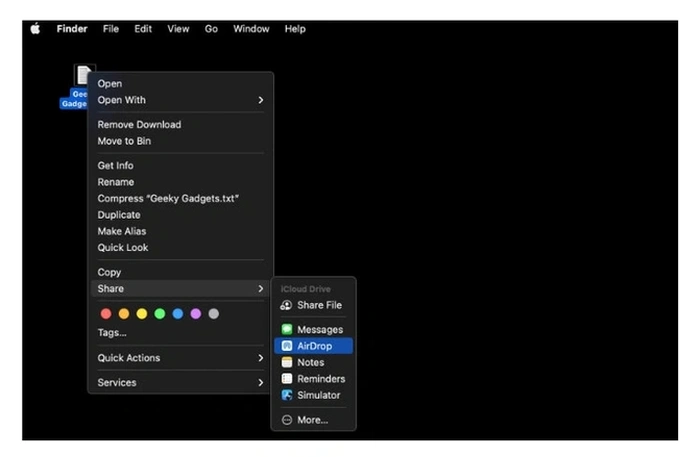


Apple Mac users who want to transfer files, documents, media and photographs wirelessly to other Mac users will be pleased to know that Apple offers a very simple solution.
1. Apple AirDrop on Mac lets you easily send map locations, websites, videos, photos, documents, and files to a nearby iPhone, iPad, iPod touch, or Mac computer. There are several ways to send items via AirDrop and the first is to use the Finder app. Locate the file you want to transfer, then simultaneously press the "Ctrl and mouse click" key on the file in the Finder window. Then choose the Share menu option from the drop-down list of shortcuts that appeared.
2. The second method of transferring individual files is to simply open the file you wish to send and click the Share button in the application window. Choose AirDrop from the sharing options listed, then select the person within range. Both devices must be within 30 feet or 9 m of each other and wireless and Bluetooth connections must be enabled on both devices.
Be aware that older Mac computers may not support AirDrop and you will need a system introduced in 2012 or later, except Mac Pro 2012 and running Apple Mac OS X Yosemite or later. If you're transferring to an iPhone, iPod, or iPad, those iOS devices will need to be running iOS 7 or later and have their "Personal Hotspot" turned on. If you want to learn how to use AirDrop on your iPhone, iPad, or iPod touch, check out our previous guide.


3. A third way to share files via AirDrop on your Mac is to open an AirDrop window and drag the files to the recipient. This is a handy solution if you have a lot of documents to transfer at once. To initiate a connection, select AirDrop from the sidebar of the Finder window, here you will see everyone who has...
What's Your Reaction?





















