How to Reset Any iPhone
If you are having strange problems with your iPhone. When running apps or trying to access parts of its iOS operating system. This quick guide will show you how to reset your iPhone, hopefully fixing any issues or glitches you may have encountered with just a few button presses.
Apple has made it easy to reset iPhone on any iPhone generation by pressing a combination of buttons in a certain order depending on your iPhone model. This is equivalent to restarting your computer, allowing the operating system and software to reload cleanly and restart without loss of data.
If you want to perform a force reset or restart iPhone, this quick guide will walk you through how to perform the procedure on any Apple iPhone model. Whether it's the first generation iPhone SE, the iPhone 11, the iPhone X, the iPhone XS, the iPhone XR, the iPhone 8 or the iPhone SE 2nd generation, the iPhone 7 or the iPhone 6s or the latest generation iPhone 13 or others equipped with Face ID. The iPhone force restart process is slightly different for each generation of iPhone and below we provide instructions covering the most popular models released by Apple over the last two years.
How to Reset Any iPhone iPhone X, 11, 12 or 13

If you need to hard reset your iPhone 11, 12, iPhone X, iPhone XS, iPhone XR, you will need to quickly press and release the volume up button, then just as quickly press and release the volume down button , then quickly press and hold the side button until your iPhone shuts down and restarts showing the Apple logo. As soon as you see the Apple logo appear on your screen, you can release any button and your iPhone will start restarting and resetting its apps and operating system. Doing this for the first time can be a little tricky, but once you've done it a few times, it becomes second nature.
iPhone 8 or iPhone SE 2nd generation
If you are having strange problems with your iPhone. When running apps or trying to access parts of its iOS operating system. This quick guide will show you how to reset your iPhone, hopefully fixing any issues or glitches you may have encountered with just a few button presses.
Apple has made it easy to reset iPhone on any iPhone generation by pressing a combination of buttons in a certain order depending on your iPhone model. This is equivalent to restarting your computer, allowing the operating system and software to reload cleanly and restart without loss of data.
If you want to perform a force reset or restart iPhone, this quick guide will walk you through how to perform the procedure on any Apple iPhone model. Whether it's the first generation iPhone SE, the iPhone 11, the iPhone X, the iPhone XS, the iPhone XR, the iPhone 8 or the iPhone SE 2nd generation, the iPhone 7 or the iPhone 6s or the latest generation iPhone 13 or others equipped with Face ID. The iPhone force restart process is slightly different for each generation of iPhone and below we provide instructions covering the most popular models released by Apple over the last two years.
How to Reset Any iPhone iPhone X, 11, 12 or 13

If you need to hard reset your iPhone 11, 12, iPhone X, iPhone XS, iPhone XR, you will need to quickly press and release the volume up button, then just as quickly press and release the volume down button , then quickly press and hold the side button until your iPhone shuts down and restarts showing the Apple logo. As soon as you see the Apple logo appear on your screen, you can release any button and your iPhone will start restarting and resetting its apps and operating system. Doing this for the first time can be a little tricky, but once you've done it a few times, it becomes second nature.
iPhone 8 or iPhone SE 2nd generation
What's Your Reaction?










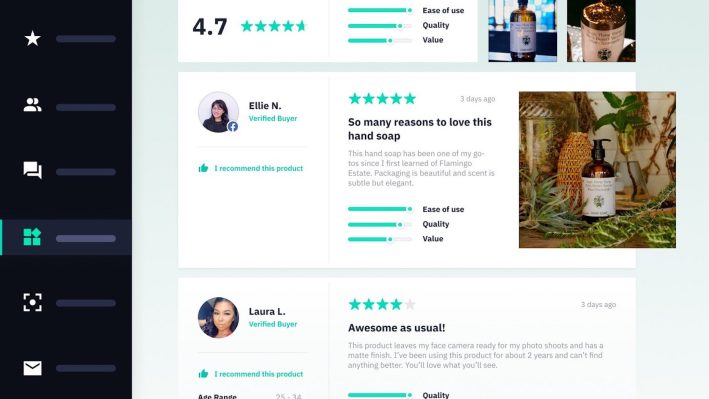





![Three of ID's top PR executives quit ad firm Powerhouse [EXCLUSIVE]](https://variety.com/wp-content/uploads/2023/02/ID-PR-Logo.jpg?#)







